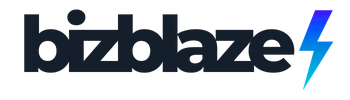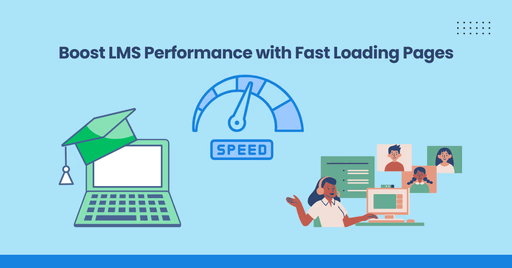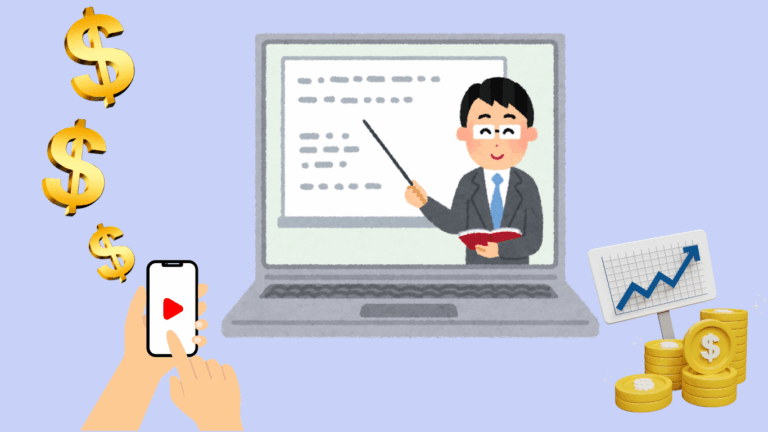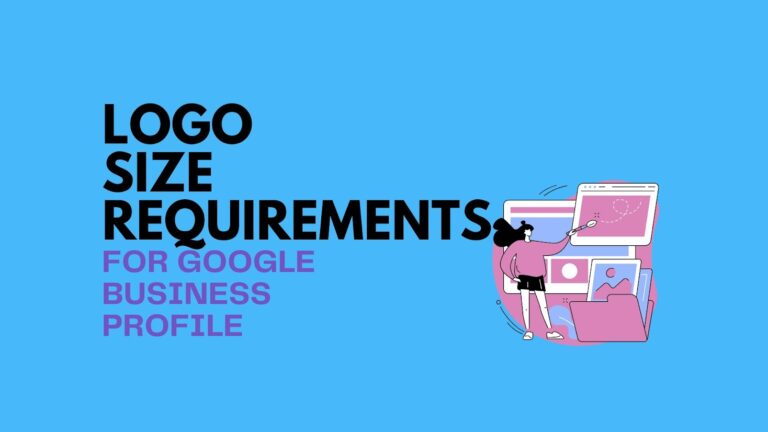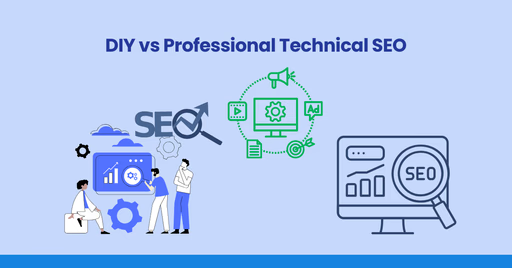The Critical Link Between LMS Performance and Course Enrollments
Let’s put ourselves in your potential student’s shoes.
Imagine you’re at work during your lunch break. You’ve been meaning to upskill in your field, and you finally have 30 minutes to find the right course. You click on a promising link, but the page crawls to load. The progress bar creeps forward at a snail’s pace.
What do you do? Wait patiently? Or click back and try another option?
Here’s what slow loading times actually do to your business:
| Performance Issue | Impact on Conversion |
| 1-second delay | 7% decrease in conversions |
| 3-second delay | 40% abandonment rate |
| 5-second delay | 90% bounce rate increase |
Real World Impact: Let’s say you drive 1,000 visitors to your course page each month. If your site takes 5 seconds to load, you’re potentially losing 400 enrollments annually compared to a competitor whose site loads in 2 seconds. At an average course price of $199, that’s $79,600 in lost revenue each year.
When your LMS performance suffers, it’s not just inconvenient—it’s costing you real money.
| Here’s the kicker: Did you know 40% of visitors will bail if a site doesn’t load in 3 seconds? That’s not a small number—that’s a lot of potential students walking right out the door. Slow loading times? They destroy conversions, meaning fewer sign-ups, more people abandoning halfway through, and all that traffic you worked so hard to get, just slipping away. And the worst part? Most course creators don’t even realize this is happening! |
LMS Performance Fails You’re Probably Making
Mistake 1: Unoptimized Media Files
The Problem: Your high-quality images and videos are essential for engaging learners, but they’re also likely the primary culprit behind slow loading times.
| Real-World Example: Sarah, a potential student, clicks on your course page. She sees your beautiful course images and videos, but the page takes forever to load. By the time it finally does, Sarah is already frustrated and clicks off to find a faster-loading alternative. You’ve just lost Sarah’s interest—and it’s not just her. Jack, another student, faces the same issue and bounces right after he hits that spinning wheel of doom. Your LMS, which could have been their go-to, now looks unreliable. Image by Freepik |
The Solution:
- Audit your media: Use PageSpeed Insights to identify oversized images
- Compress everything: Process all images through TinyPNG or ImageOptim
- Resize appropriately: Don’t use 2000px-wide images for 600px containers
- Convert to modern formats: Use WebP instead of JPEG and PNG where possible
Implementation Example: Take your course hero image and run it through TinyPNG. Here’s a before/after comparison from a real course site:
- Original hero image: 2.7MB JPEG (2400×1600)
- Optimized version: 284KB WebP (1200×800)
- Result: 90% smaller file with no visible quality loss
Mistake 2: Inefficient Code and Excessive Plugins
The Problem: Every plugin you install adds more code to your LMS, increasing load times and potentially creating conflicts.
| Real-World Example: Picture Emily, a busy mom looking for an online course to learn new skills. She’s excited to enroll in your course, but when she opens the page, she’s faced with a ton of clutter. Your LMS is slow, there are a lot of unnecessary pop-ups, and it feels like she’s wading through mud just to find the content. Emily is not sticking around. She’s got a full schedule and can’t afford to waste time waiting for your site to load. She leaves and heads straight to a competitor’s site, which loads in half the time. Image by pikisuperstar Freepik |
The Solution:
- Conduct a plugin audit: List all plugins and their specific purposes
- Identify redundancies: Many plugins have overlapping functionality
- Test plugin impact: Temporarily disable plugins one by one and measure load time impact
- Consolidate where possible: Look for multi-purpose plugins that can replace several single-purpose ones
Implementation Example: Create a simple table to evaluate each plugin:
| Plugin | Purpose | Essential? | Performance Impact | Action |
| Social Share Pro | Adds share buttons | No | High | Remove (replace with lightweight code) |
| LMS Quiz Master | Creates assessments | Yes | Medium | Keep |
| Comment System Plus | Student discussions | Maybe | High | Disable and test native comments |
Mistake 3: Server and Hosting Issues
The Problem: Your hosting environment might be a bottleneck. If your server is slow or has low bandwidth, even the best-optimized site can lag when traffic spikes.
| Imagine it’s the first day of enrollment for your highly anticipated course. You’ve been marketing it for weeks, and students are eager to sign up. But when they visit your site, they’re met with a crash. The server can’t handle the influx of traffic, and your page refuses to load. Suddenly, students like Sarah, who’ve been waiting to enroll, get frustrated. They can’t get in to sign up, and they leave. Image by storyset Freepik |
The Solution:
- Match hosting to traffic: Shared hosting works for small sites, but growing courses need dedicated resources
- Consider specialized LMS hosting: Providers like Kinsta and WP Engine offer optimized hosting for WordPress LMS sites
- Implement a CDN: Content Delivery Networks, like Cloudflare, and distribute your static assets globally
- Set up load balancing: For large courses, distribute traffic across multiple servers
Implementation Example: Here’s a real performance comparison from a course that upgraded its hosting:
| Metric | Shared Hosting | Managed WordPress Hosting |
| Time to First Byte | 1.8s | 0.4s |
| Page Load Time | 5.2s | 1.9s |
| Max Concurrent Users | ~50 | 500+ |
| Server Response Time | Variable (0.8- 4s) | Consistent (0.3-0.5s) |
Mistake 4: Confusing User Navigation
The Problem: Your course content might be brilliant, but if learners can’t easily find it, it’s almost like it doesn’t exist. A cluttered or confusing LMS navigation structure ruins lms user experience and makes them feel lost.
| Think about David, an aspiring developer. He’s eager to dive into your coding course. But when he logs in, he’s hit with a maze: unclear menus, buried modules, weirdly labeled buttons. He clicks around, getting more and more irritated. Finally, he gives up, thinking, “If the course is this confusing, maybe it’s not worth it.” You just lost a motivated student, not because of your content, but because your site didn’t guide him properly. Image by Mykyta Dolmatov iStock |
The Solution:
- Apply clear visual hierarchy: Make important elements (like enrollment buttons) stand out
- Create logical user flows: Map your user journey from landing to enrollment
- Minimize navigation options: Fewer choices lead to more decisive action
- Use progressive disclosure: Show only what users need at each step
Implementation Example: Before simplification, one course landing page had:
- 12 menu items
- 3 different call-to-action buttons
- 8 different sections competing for attention
After optimization:
- 5 essential menu items
- 1 primary call-to-action (with consistent styling)
- Clear visual flow guiding users through the benefits to enrollment
Mistake 5: Lack of Mobile Optimization
The Problem: Today’s learners are mobile-first. If your LMS isn’t easy to use on smartphones or tablets, you’re pushing away a huge chunk of your audience.
| Imagine Priya, a working professional, trying to squeeze in lessons during her subway commute. She opens your site on her phone, only to be met with tiny buttons, zooming nightmares, and slow, unresponsive pages. Frustrated, she tells herself she’ll try later…but later never comes. Your LMS failed to meet her where she is—on the go—and you lost a potential loyal learner. Image by Mary Long iStock |
The Solution:
- Test on real devices: Don’t just rely on browser emulation
- Implement responsive design: Ensure your LMS adapts to all screen sizes
- Prioritize mobile load times: Mobile connections are often slower than desktop connections
- Design for touch: Buttons should be at least 44×44 pixels for easy tapping
Implementation Example: Here’s what we changed for one course’s mobile experience:
- Increased button size from 32×32px to 48×48px
- Changed multi-column layout to single column on small screens
- Implemented hamburger menu instead of horizontal navigation
- Optimized course preview videos specifically for mobile bandwidth
Mistake 6: No Clear Course Value Proposition
The Problem: Even if your LMS has great content, students won’t enroll if they don’t quickly understand what’s in it for them. A vague course description or unclear outcomes leave learners confused and hesitant to invest their time or money.
| Think about Carlos, who’s ready to upskill but has dozens of course options. He lands on your course page and reads: “Learn everything about marketing!” —It’s too broad. Carlos shrugs and moves on to another site where the course description clearly promises: “Master Facebook Ads in 30 days to land your first freelance client.”In today’s crowded eLearning space, clarity wins. Image by Lyudinka iStock |
The Solution:
- Focus on outcomes: Highlight what students will be able to DO after the course
- Quantify benefits: Use specific numbers and timeframes
- Address the “so what?”: Explain why these skills matter in the real world
- Differentiate your approach: Make it clear why your teaching method is effective
Implementation Example: Weak value proposition:
“Learn digital marketing in our comprehensive course with 50+ lessons.”
Strong value proposition:
“Create your first profitable Google Ads campaign in 14 days—even if you’ve never run ads before. Includes 5 ready-to-use campaign templates used by agencies charging $2,000+ per month.”
Proven Hacks to Supercharge Your LMS Performance (And Keep Your Learners Happy)
Now that we know why LMS performance is so important (and how slow speeds can cost you enrollments), let’s talk about how you can fix these issues and make your site run like a well-oiled machine. These aren’t just theoretical tips—they’re actionable steps you can take right now to boost your LMS’s speed and, ultimately, improve your conversion rates. Let’s dive in!
1. Optimize Media Files—Speed Up Without Losing Quality
Let’s start with the low-hanging fruit. Images and videos are usually the biggest offenders when it comes to slow loading times. So, the first thing you should do is compress them to reduce their file size without sacrificing quality. Sounds like magic, right? But it’s not.
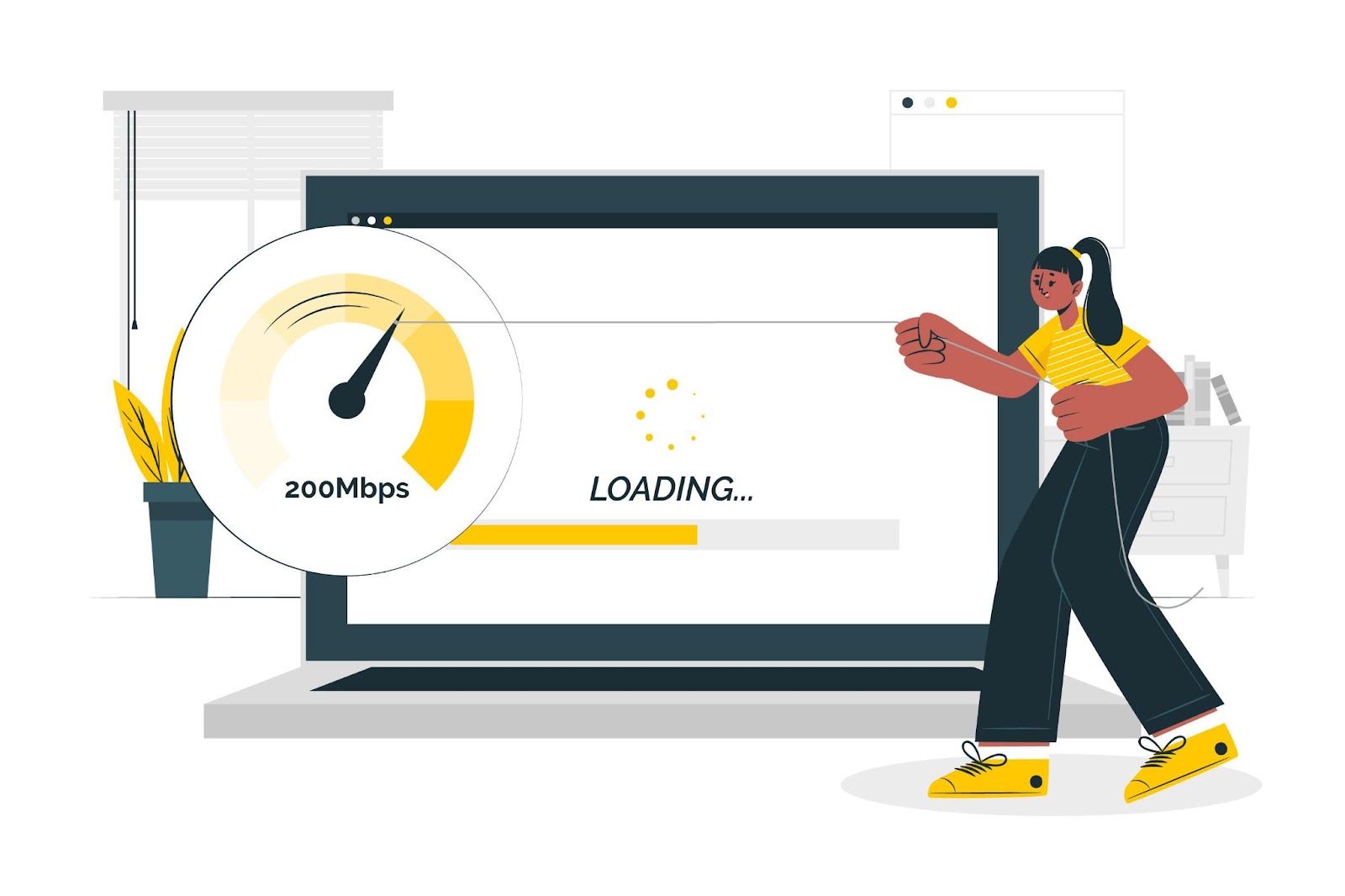
Practical Implementation:
- Batch process existing images: Use a tool like ImageOptim to process all images at once
- Establish an image workflow: Create a process for optimizing images before uploading
- Consider lazy loading: Only load images as users scroll down the page
- Use responsive images: Serve different image sizes based on device
Pro tip: Check your site’s image and video files today—compress a few, and then check how much faster your pages load. You’ll be amazed!
2. Clean Up Your Code and Ditch Unnecessary Plugins
You know how sometimes your browser has way too many tabs open? It gets slow, right? The same thing happens with your LMS when it has too much unnecessary code or too many plugins.
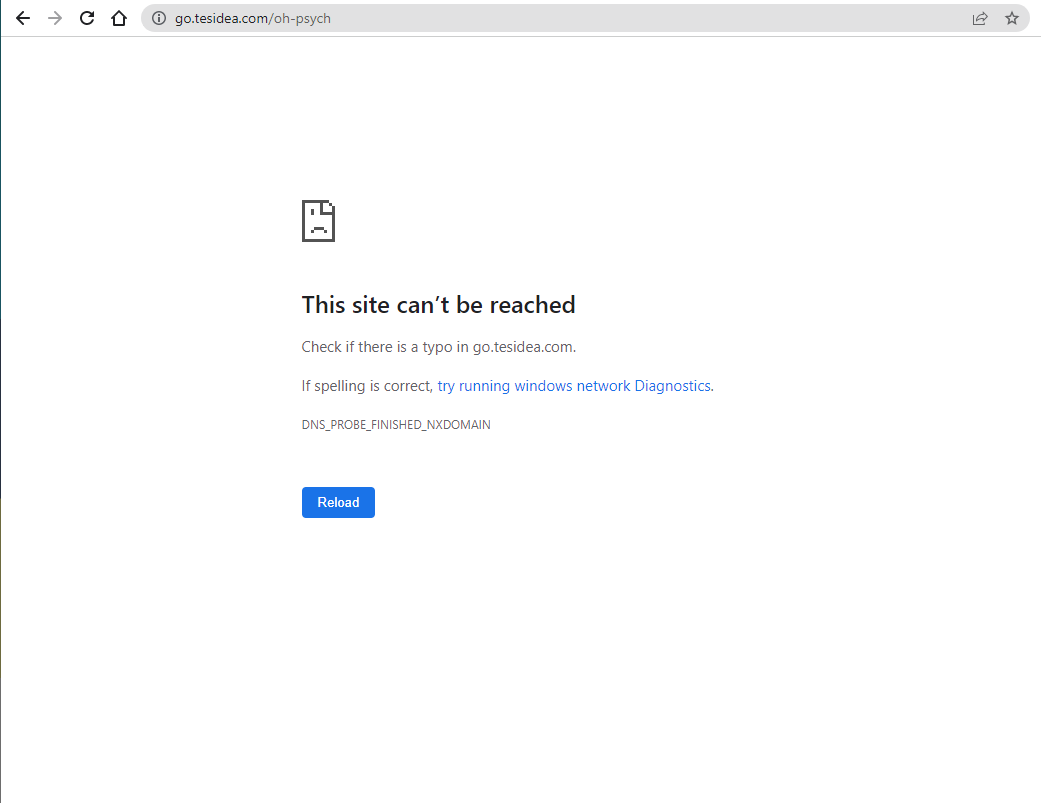
Practical Implementation:
- Use a staging environment: Never test performance changes on your live site
- Identify plugin performance impact: Use a plugin like Query Monitor to see which plugins are slowing you down
- Minify and combine files: Reduce HTTP requests by combining CSS and JavaScript files
- Remove unused code: Many themes and plugins add code you never use
Pro tip: If you’re unsure which plugins are slowing you down, tools like GTMetrix or eLearning Technical Health Checker can help identify the culprits. The tool will quickly identify media-heavy pages slowing down your site and give you prioritized actions to improve performance.
3. Upgrade Your Hosting for Better Speed
Think of your server as the engine of your LMS. If it’s slow or underpowered, your whole site will lag. Good hosting is crucial for performance, especially as your course gains more traffic.
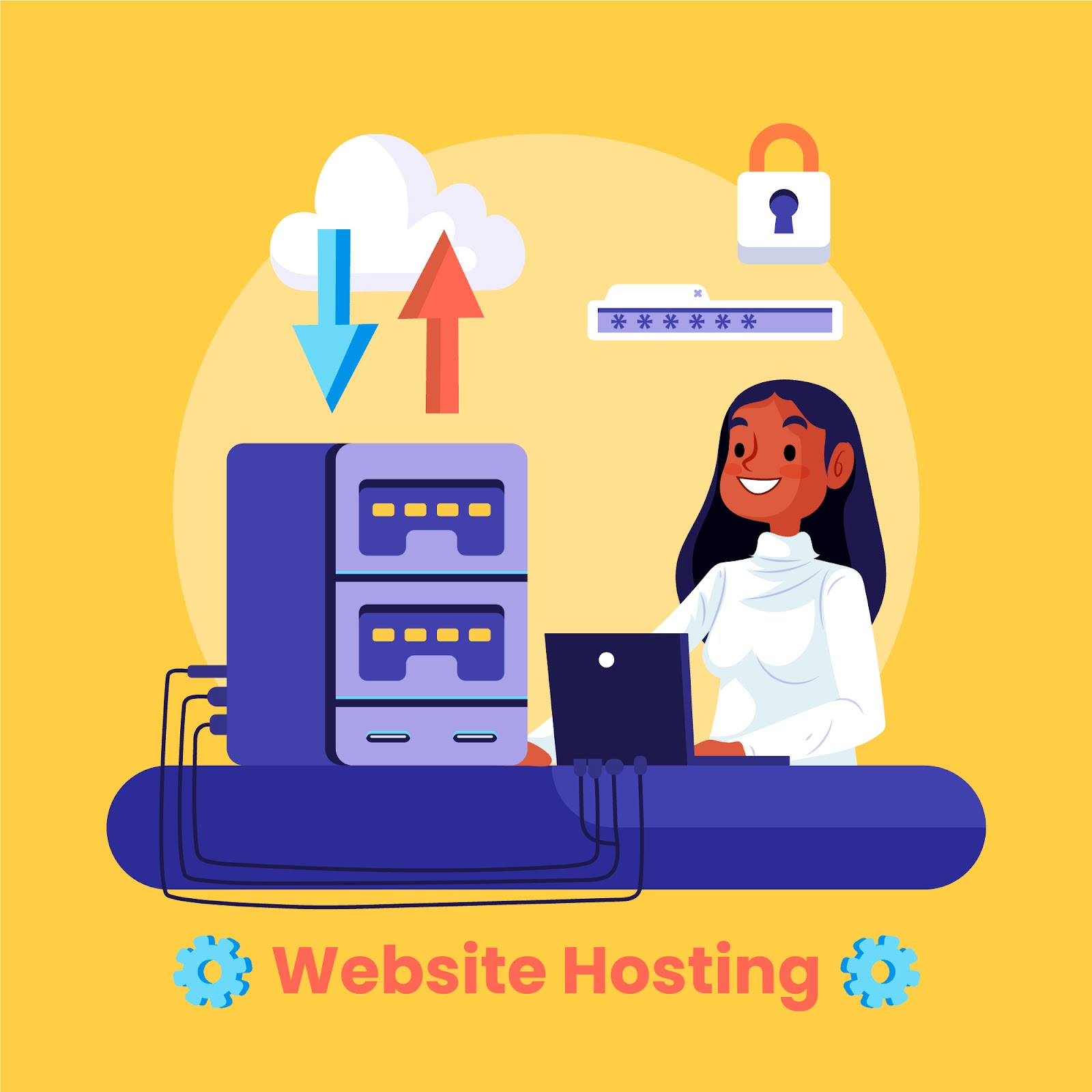
Practical Implementation:
- Assess your current hosting: Run benchmarks on your existing setup
- Research specialized options: Look for hosting optimized for your specific LMS platform
- Consider managed services: Many hosting companies offer LMS-specific optimization
- Plan for scalability: Choose a solution that can grow with your student base
Pro tip: Before choosing a hosting provider, check their uptime stats and speed performance reviews. Make sure they can handle high traffic without slowing down!
| By integrating eLearning Technical Health Checker into your workflow, you’re not just fixing problems—you’re proactively optimizing your LMS for better conversions and happier students. This tool helps you stay ahead of any performance issues before they become a major roadblock to your success. |
4. Set Up Caching for a Lightning-Fast LMS
Caching is like giving your LMS a shortcut to serving up content. Instead of your LMS rebuilding pages every time someone visits, caching stores a static version of the page for quicker delivery.
Practical Implementation:
- Configure browser caching: Set proper cache headers for static assets
- Implement page caching: Store rendered HTML for faster delivery
- Use object caching: Reduce database load by caching query results
- Consider CDN caching: Distribute cached content globally
Pro tip: If you’re not sure whether caching is set up correctly, use Google PageSpeed Insights to check. It will tell you what you need to improve.
5. Use Performance Testing Tools to Keep Track
You can’t improve what you don’t measure. So, it’s essential to regularly test your LMS’s speed and performance to see where you’re standing and which areas need improvement.
Practical Implementation:
- Use free tools like Google PageSpeed Insights.
| Step-by-Step Guide to Using the Google PageSpeed Insight Tool Step 1: Visit the PageSpeed Insights website: https://pagespeed.web.dev/ Step 2: Copy/Paste the URL of the web page you want to test in the field Step 3: Click the “Analyze” button Note: Sometimes, your PageSpeed Insights (PSI) report might fail to load and show an error. If refreshing the page doesn’t fix it, common causes include: Server failure with the initial URL, Server not offering HTTP HSTS, enforcement issues about: blank errors, No document request found, Bad TLS or certificate errors. |
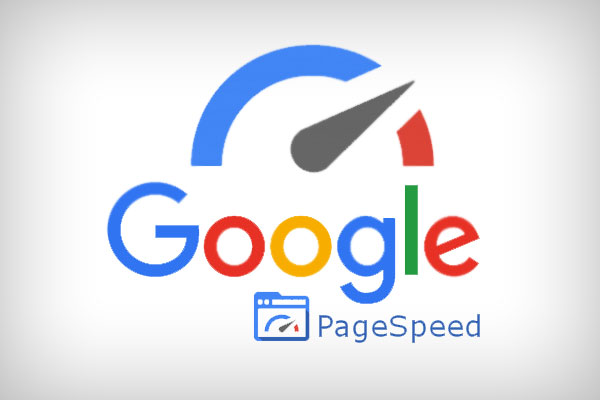
- These tools give you a detailed report on what’s slowing your site down, plus recommendations on how to fix it. They can pinpoint issues like unoptimized images, too many HTTP requests, or slow server response times.
Pro tip: Set a monthly reminder to run a speed test on your site. Track your progress over time to see how your optimizations are paying off!
Conclusion: Don’t Let Slow LMS Performance Hold You Back
The fear of losing potential students because of slow LMS performance is real. But rest assured, you’re not alone. By following the strategies outlined in this guide, you can turn things around. Optimizing your LMS for performance doesn’t just improve load times; it builds trust with your students and helps you retain them.
In summary, slow-loading pages on your LMS performance are a silent killer when it comes to course enrollments. By addressing the common mistakes of unoptimized media, inefficient code, and poor hosting, you can ensure that your LMS performs at its best.
But the work doesn’t stop there! Regular performance audits, using caching solutions, and optimizing your media will help keep your LMS running smoothly. Don’t let a slow site stand between you and success.
If you want to go a little deeper, tools like the eLearning Technical Health Checker can help. It monitors your site’s performance over time and highlights areas you can keep improving, so your LMS stays fast, smooth, and user-friendly.
It’s like having a performance expert on your team, ensuring that your LMS remains optimized and ready to convert learners without any slowdowns.
Optimize your LMS, and watch your course enrollments soar. After all, a fast LMS is a successful LMS!